Types
Vinoshipper Injector offers a main catalog, a main brand catalog for producers using the brands feature, with optional and unlimited number of custom catalogs.
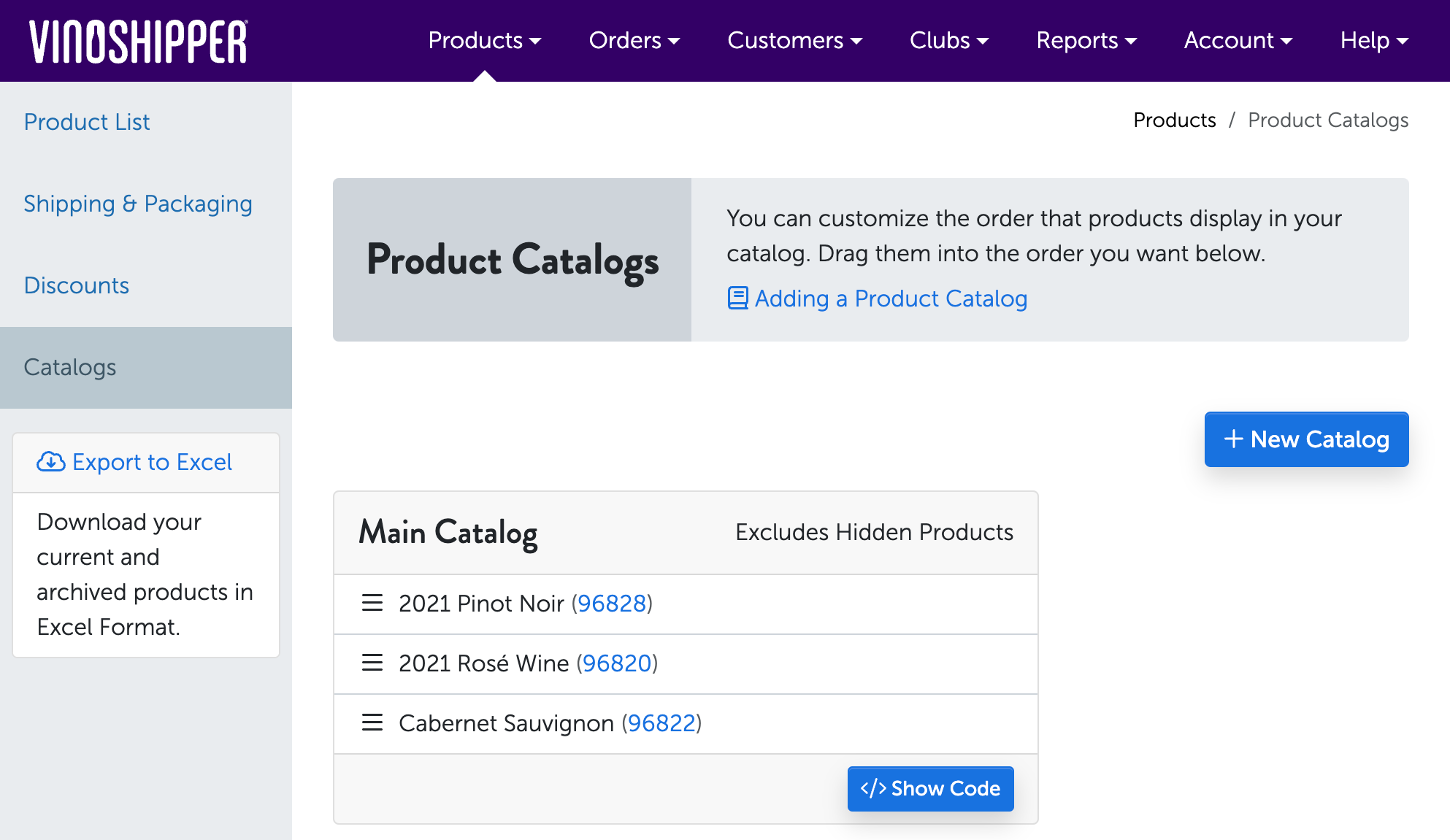
Sample view of the Producer's Product Catalog Admin
Vinoshipper Producer Account NeededChanging the product content of a catalog is done on the Producer's Admin access on Vinoshipper under Products -> Catalogs.
If you are working on behalf of a producer, they will need to adjust and optionally add catalogs via that panel.
Main Catalog
Every producer has a main catalog which automatically includes all products available for sale that are not marked as hidden.
Producers can set the order of products in the main catalog, but can not remove items from the default catalog. New products will be automatically added to the bottom of the list.
Product Display Rules
Products will display in the main catalog when all conditions are met:
- The product's "Hide on Default Catalog" setting is OFF.
- The product's inventory in Vinoshipper:
- Is larger than 0.
- Is less than 1 and the product's "Hide when Sold Out" setting is OFF.
Custom Catalogs
Producers can create an unlimited number of custom Catalogs via the Producer's Admin access under Products -> Catalogs. This allows for fine-tuned list and order of products.
To include a custom catalog via Vinoshipper Injector, you will first need to view "Products -> Catalogs" in the Vinoshipper Producer's Admin. Find or create the custom catalog and click the catalog's "Show Code" button. There you will be able to obtain the list ID and sample code.
To display the catalog, add data-vs-list="000" to the HTML code, replacing 000 with the catalog ID number.
<div class="vs-products" data-vs-list="000"></div>Once this Product Catalog is setup, Producers can add, remove, or change the order of products using the Producer's Admin interface. There is no further need to update the HTML to facilitate these product changes within the list.
Product Display Rules
Products will display on this list with some differences to main or brand catalogs. The conditions include:
- Any Product can be added to the custom catalog.
- Hidden products added to custom catalogs will display.
- When the product has no inventory and "Hide when Sold Out" setting is OFF.
- New products are not added automatically.
- Producers will need to manually add new products to custom catalogs.
Brand Catalogs
For producers using the Brands feature, a Brand Catalog is also automatically generated. Similar to the Main Catalog, Brand Catalogs will include all products associated with the brand that are not marked as hidden. While products can not be added or removed manually, the order can be changed in the Producer's Admin access.
If you wish to customize a Product Catalog for your brand, create a Custom Catalog. All products from all the producer's brands are available when creating a Custom Catalog.
To include a brand catalog via Vinoshipper Injector, you will first need to locate the catalog at "Products -> Catalogs" in the Vinoshipper Producer Dashboard. Find the brand catalog, then click the catalog's "Show Code" button. There you will be able to obtain the list ID and sample code.
To display the catalog, add data-vs-list="000" to the HTML code, replacing 000 with the catalog ID number.
Updated 5 months ago
