Vinoshipper provides integration with Pinterest across Vinoshipper.com's checkout, Vinoshipper.com hosted store, and with Vinoshipper Injector.
Setup
Pinterest Tag Creation & Setup
You must start by creating a Pinterest Ads account. Once you create an account and created at Pinterest Tag, your tag will have an ID number. Vinoshipper will need that Pinterest Tag ID in order to incorporate your account.
At time of writing, you can access your Pinterest Tag IDs under: "Ads" -> "Conversions" -> "Pinterest tag" -> "Tag Manager".
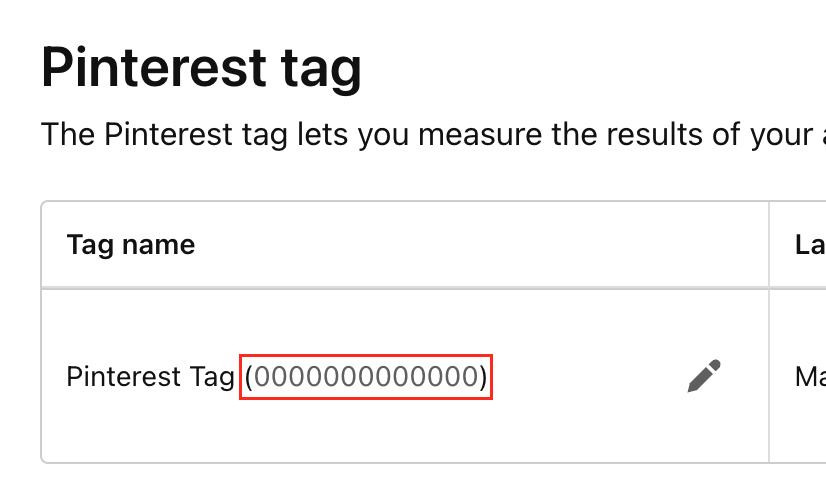
Vinoshipper
Vinoshipper Producer Account NeededYou will need Producer admin access to the Vinoshipper website for this step. If you are working on behalf of a producer, you will need them to perform the following steps.
You will need to tell us your Pixel ID on the Vinoshipper Producer Integration Tools. Using your Vinoshipper producer account, go to Account -> Integrations -> Pinterest. There you can enter your Pinterest Tag ID.
Once saved, Vinoshipper will start using Pinterest Tag immediately on the checkout process for customers and for the Vinoshipper hosted Shop site.
Your Website
Your website will need to have both Vinoshipper Injector & Pinterest Tag installed and running in order to completely cover the purchase path of your customers. They must use the same Pinterest Tag ID.
Once this is done, your Pinterest Tag will receive certain e-commerce events as customers navigate through checkout.
Events
With your Pinterest ID saved on Vinoshipper, we will provide the following events. There are no further actions needed after setting up your Pinterest ID.
Vinoshipper Injector or Vinoshipper Shop Page
When your customer shops on your website with Vinoshipper Injector installed, or when using the Vinoshipper hosted Shop page, the following events will fire at the appropriate time.
Your Website Must Install the Pinterest TagThe Vinoshipper Injector will not install the Pinterest Tag on your website. You will need to include the Pinterest tag in order for your website to start tracking via Pinterest.
AddToCart
When the customer adds a product to the cart by either Add To Cart or Product List, Vinoshipper Injector will send the following parameters with the event:
{
"value": 26.5,
"currency": "USD",
"line_items": [
{
"product_id": "1234",
"product_quantity": 2,
"product_name": "A Fine Quality Product"
}
],
}SignUp
When the customer completes a Club Registration, the following event will fire. The customer will still need to confirm their email address.
{
"lead_type": "Name of Club"
}Vinoshipper Checkout
The following events will fire as the user goes through the checkout process.
Checkout
When the user completes a transaction, the following event will fire.
Note: Unlike Google or Meta Pixel, Pinterest defines checkout as a completed purchase.
{
"value": 232,
"currency": "USD",
"order_id": "123456789",
"line_items": [
{
"product_id": "12345",
"product_name": "A Fine Quality Product",
"product_price": 39,
"product_quantity": 2
},
{
"product_id": "54321",
"product_name": "Another Fine Quality Product",
"product_price": 39,
"product_quantity": 4
},
]
}Updated 5 months ago
