Google Tag Manager
Vinoshipper provides integration with Google Tag Manager (GTM) across Vinoshipper.com's checkout and Vinoshipper.com hosted store.
To incorporate trackers that Vinoshipper doesn't support, you can use Google Tag Manager to attach triggers to whatever tags you need to activate.
After configuring your Container, we will inject your GTM container into all Vinoshipper pages related to checkout and shopping experiences.
To use Google Tag Manager, you will need to setup a container with the proper tags and with triggers defined by Vinoshipper. Then you will need to tell Vinoshipper your container ID.
Vinoshipper Reserves the Right to Disable your GTMIf Vinoshipper determines your GTM is causing issues on the platform, we will remove your GTM immediately. Please test your GTM container before publishing.
GTM is for Custom Analytics Systems OnlyIf you using Google Analytics, cross-domain tracking will not work as GTM alone does not support cross-domain tracking. Please use Vinoshipper's native support for Google Analytics.
If you using Meta Pixel and/or Pinterest, we strongly suggest you use our native support and not use GTM.
Create a Unique GTM Container for VinoshipperDo not use the same GTM container you use on your website. It will not work.
We strongly ask that you create a container that is unique to Vinoshipper. How GTM is set up for your website is different from the Vinoshipper implementation. This allows your website to have whatever it needs while not conflicting with Vinoshipper.
Google Tag Manager DocumentationPlease refer to GTM documentation for further information.
Google Tag Manager
We will need to create triggers that Vinoshipper sends to GTM. You will be able to create tags based on these events for your third-party analytics system.
Create or Identify your Container ID
Create container you will use for Vinoshipper. This should be a different from the container you have for your website.
The container ID format is GTM-XXXXXXXX with the X replaced with a unique set of numbers and/or letters. Keep note of this string.
Backup your Existing ContainerIf you're using an existing container, make sure to Export your container before continuing. If something goes wrong, you can always revert back to this backup.
To backup your container, navigate to:
"Admin" -> "Container" -> "Export Container"
Import Vinoshipper Container Template
To make the process easier, we provide a JSON file to import the needed triggers to your container. This will provide support for all the triggers Vinoshipper supports.
- Go to Google Tag Manager and navigate to the container you'll use with Vinoshipper and your website.
- Navigate to: "Admin" -> "Container" -> "Import Container"
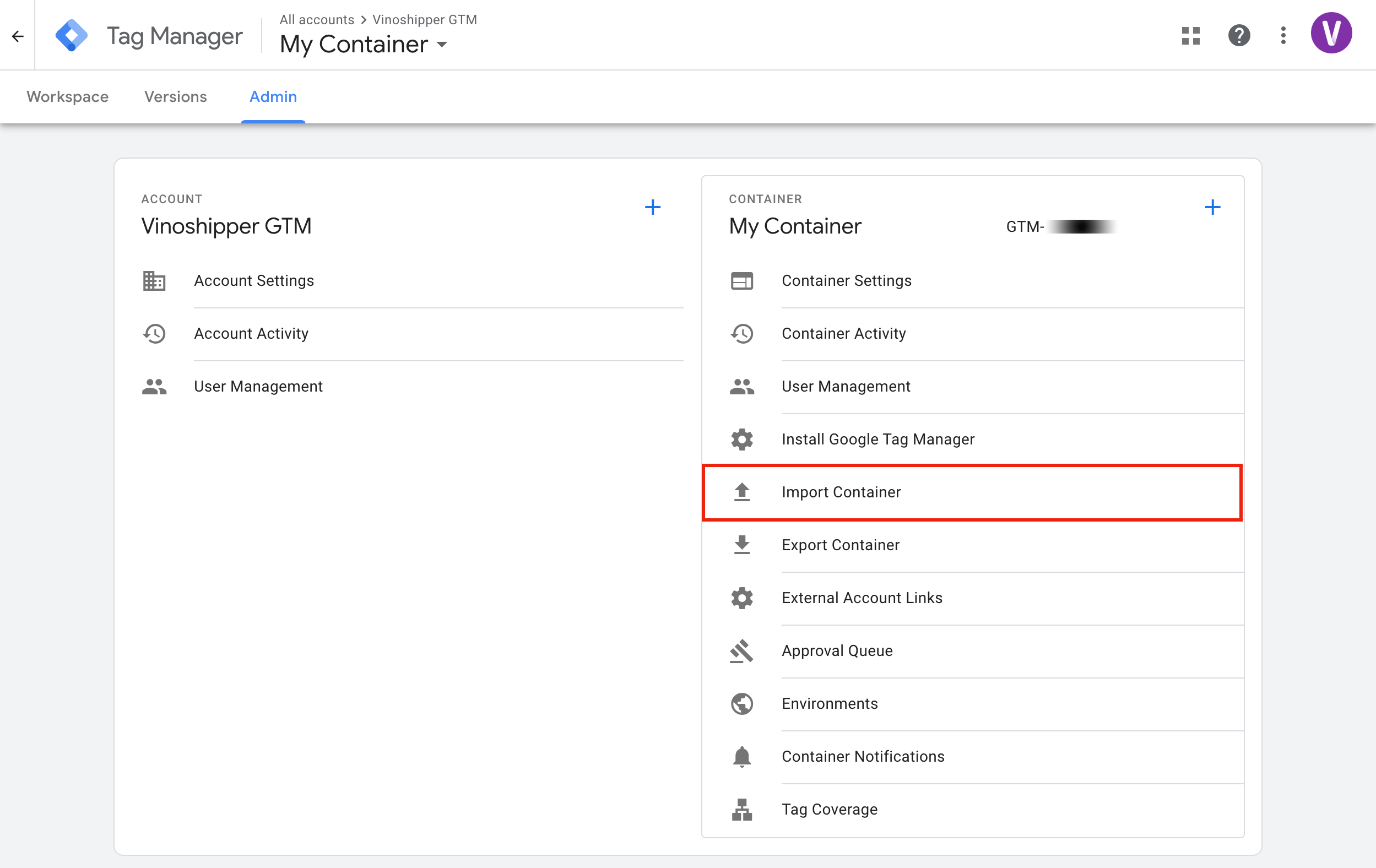
- Select the JSON file to import, downloaded from this link.
- Choose a workspace (usually the default workspace).
- Merge and Overwrite conflicting tags, triggers, and variables.
- View the detailed changes to confirm there isn't any issues.
- Click "Confirm" to import.
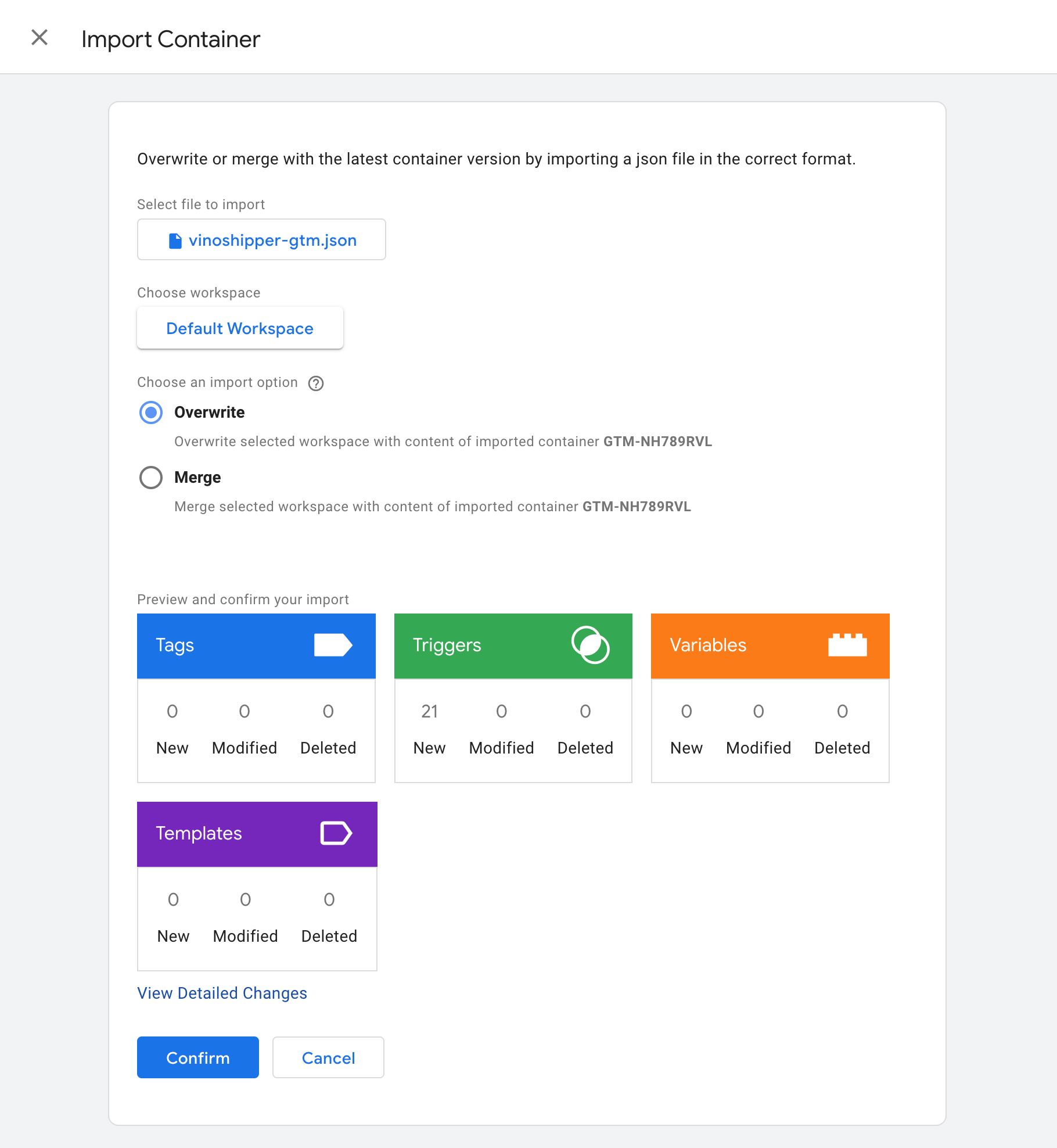
You now have all supported Vinoshipper triggers installed and can start configuring your tags.
Triggering Tags
Vinoshipper provides events when your customer shops on your website with Vinoshipper Injector installed or your Vinoshipper Shop page with E-commerce metadata.
It is highly recommended you use Vinoshipper supported events to trigger tags. Using any other approach is not supported by Vinoshipper and may result in broken data now or in the future.
Please see E-commerce Events for the list of events Vinoshipper supports.
Vinoshipper Setup
Vinoshipper Producer Account NeededYou will need Producer admin access to the Vinoshipper website for this step. If you are working on behalf of a producer, you will need them to perform the following steps.
You will need to tell us your container ID on the Vinoshipper Producer Integration Tools. Using your Vinoshipper producer account, go to Account -> Integrations -> Google Analytics & Tag Manager. There you can enter your GTM container ID.
Once Vinoshipper knows your GTM container ID, all supported events will trigger in your GTM container.
Cross-Domain Parameters
When using Vinoshipper Injector with a third-party analytics system, you may need to add cross-domain support. In order to properly support cross-domain, you will need to provide Vinoshipper Injector with a function to obtain the relevant URL search parameters.
See cartUrlParams to implement a Promise function an add the relevant URL search parameters.
Updated 5 months ago
